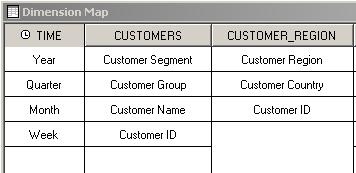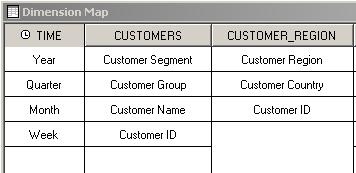Cognos PowerPlay Transformer Guide - Create Customer dimensions
In this lesson we will create two dimensions: Customers and Customer Region. Each of the dimensions will have its own levels and categories and a single drill-down path.
The Customers dimension will have the following hierarchy:
Customer Segment -> Customer Group -> Customer Name -> Customer ID
And the Customer_Region dimension will have the following hierarchy:
Customer Region -> Customer Country -> Customer ID
It is a good practice to have a look at source data in the Data Source viewer and check if all the columns are displayed correctly before starting building the dimensions.
Follow the steps below to add a new dimension:
Customers dimension with the source data preview:
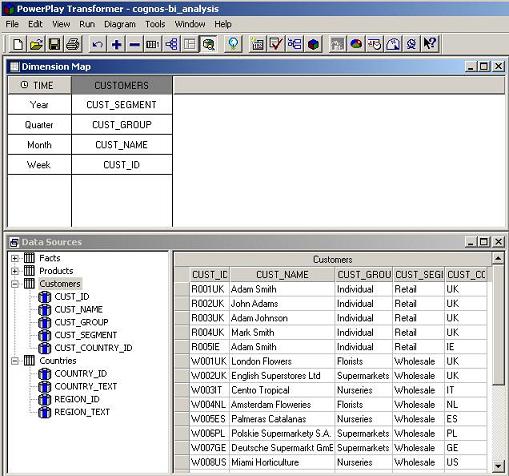
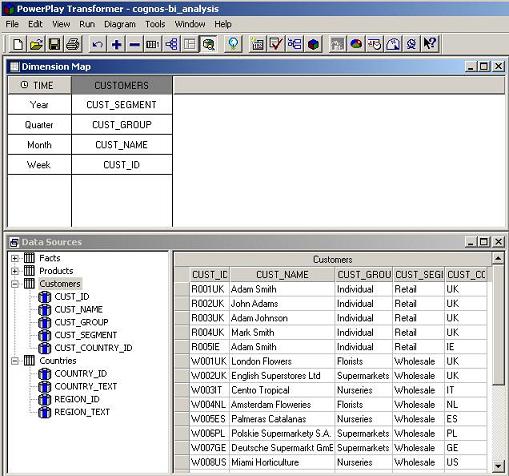
But at this stage we don't want to have Customers grouped by Region, Country and then by Segment becuase it would be not intuitive for the end users. We will create two separate dimensions for customers instead, to be able to analyze the data in a more user-friendly way.
Customer regions dimension: